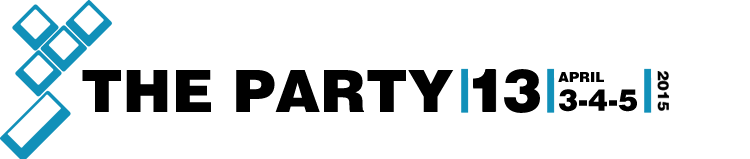You can download mIRC by clicking here. A download window should appear, similar to the one below. You should click the Run or Open button. Once the download has completed, the mIRC installer will appear. You should follow the steps in the installer and install mIRC.
2) Run mIRC by double-clicking on the mIRC icon on your desktop or in your Windows Start menu. You should then see the Connect window below which you can use to connect to IRC.
You will need to enter something for your Full Name and Email Address. These do not have to be your real full name and email address.
You will then have to choose your Nickname and Alternative nickname. These are the names by which other people will know you on IRC.
You can then click the Connect button and mIRC will connect to a random server.
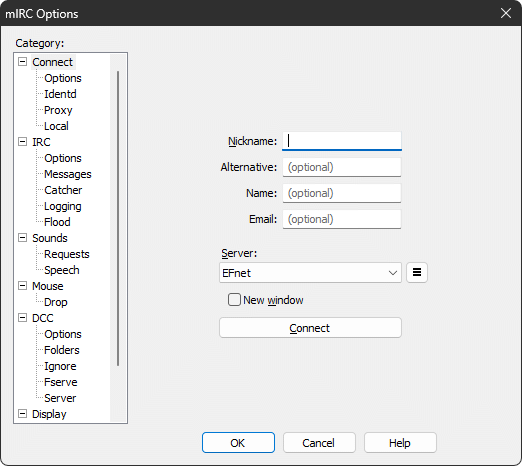
3) When your in a server channel type the following command lines one by one.
/server irc.the-party.lan
by typing /list a list of different channels will apear
you can join your channel by double clicking on the one you want to join
You can also join by typing (example).
/join #lol
NOTE
The following channels are up.
#the-party
#compo
#dc
#netwerk
#cod4
#csgo
#hearthstone
#hots
#lol
#sc2
#lol1v1
#tmnf
#campzone
#sc2hots